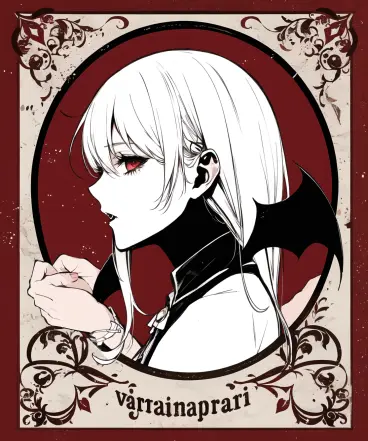Basics
Prompts (picture subjects) can be written in either Japanese or English. Commas (,) may be used to list them, but we recommend using whitespaces or commas to separate them unless there is a special reason.
Derrida Zwei has an internal mechanism to determine whether similar words and distant concepts should be mixed or discarded. It is extremely important that each word be separated correctly. Please note that concatenating words without separating them may result in *very* suboptimal result.
○ an overhead portrait of a cat and a girl in a terrairum, with tomatoes
○ overhead portrait, cat, girl, terrarium, tomatoes
× overheadportraitcatgirlterrariumtomatoes
Negative Prompt
You can describe elements to be
excluded after <!>. This is typically called
Negative Prompt or negatives.
ex. Vegetables and Fruits in a Basket <!> Tomato
(Attempts to draw fruits and vegetables, but tomatoes are excluded)
ex. a portrait of girl or boy solo<!>2girls 3girls 2boys 3boys
(Draws only one person as much as possible and tries to exclude the compositions that depict more than one person)
Alternatively, there is an option for
Separated Negative Prompt if you prefer a separated input field.
Weighting
Weighting is useful when you want to
emphasize a particular concept, making sure that a particular concept is always reflected to the image, or conversely, subtly incorporating a particular concept. This is a very useful tool!
By highlighting a concept, you can also influence the artstyle (to strongly emphasize the style specific to that tag).
With TrinArt, you can weight the concepts with brackets.
Enclosing each concept by {} gives a weighting of *1.1 and enclosing each concept by [] gives a weighting of *0.9.
ex. [[[tomatoes]]] {cat, 1boy}
(*0.73 weight for tomatoes, *1.1 weight for cat and 1boy)
☆Concept-only
Concepts beginning with * are disabled in the first 50% of steps. This is useful for concepts that you want to incorporate into the picture, but do not want to interfere with the composition.
You must connect the words using underline (_) if the concept consists of more than one word.
ex. flower *large_garden
(The model will make the composition with "flower"-only first, then incorporates "large garden" later)
× flower *large garden (this will only apply the concept-only function to "large")
☆Composition-only
Attention is conditionally disabled for concepts beginning with
a question-mark ?. This is useful for concepts that you want to be considered in the composition and overall artstyle, but do not want to include as elements.
You must connect the words using underline (_) if the concept consists of more than one word.
例: standing indoor scene ?school
Ordering Concepts
The AI reads and tries to apply the prompts step by step, reading the prompt left to right. Thus, concepts in the first half of your prompt are more likely to be prioritized at the beginning (when the composition is determined), while elements in the latter half will serve to “pull” the imagery in that direction later.
In other words, concepts that should determine the composition, pose, or general form of the character (such as the costume) should be placed in the first half of the prompt, while props, ears, tails, parts of the background, and other elements that do not affect the overall composition should be placed in the second half of the prompt.
 to toggle the Edit Mode. To exit, tap the hammer icon again
to toggle the Edit Mode. To exit, tap the hammer icon again